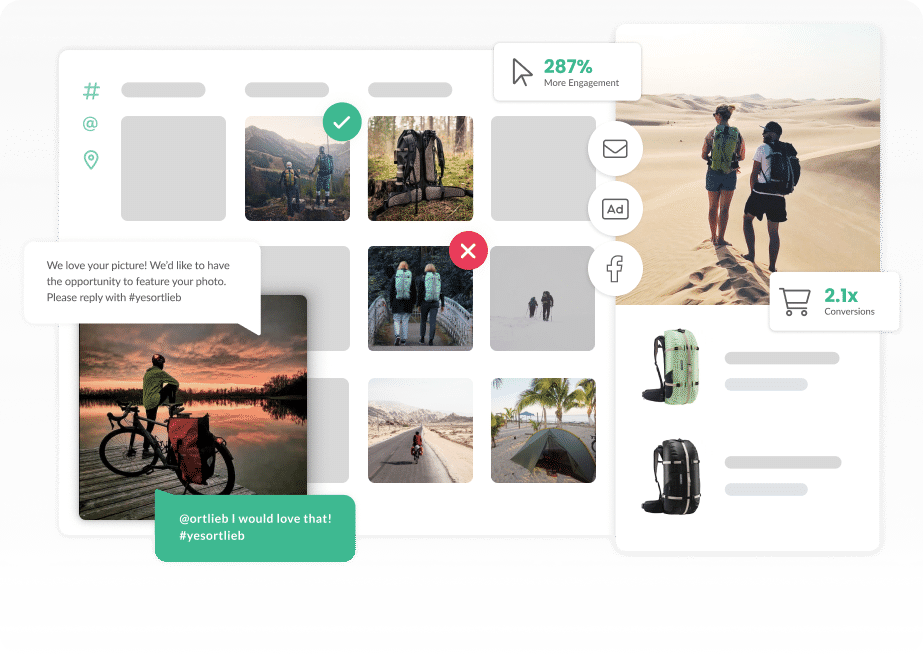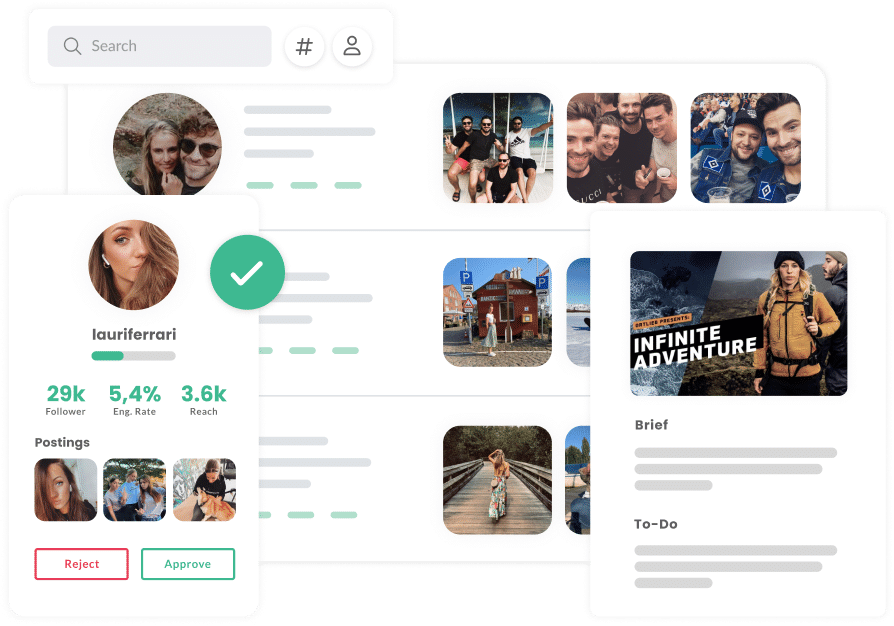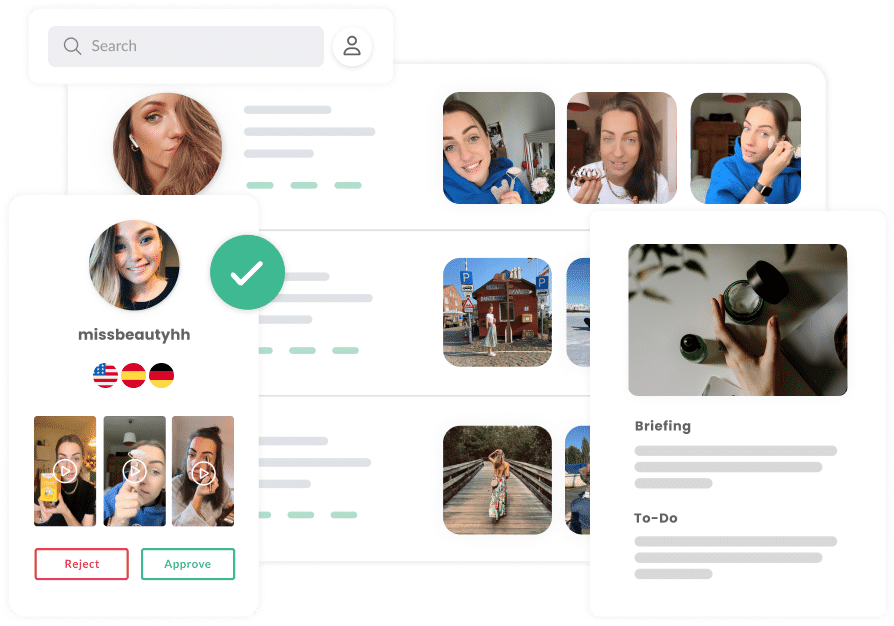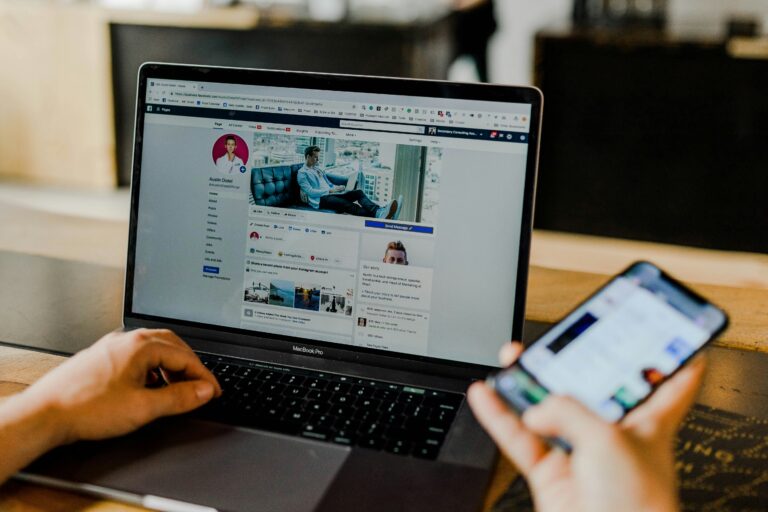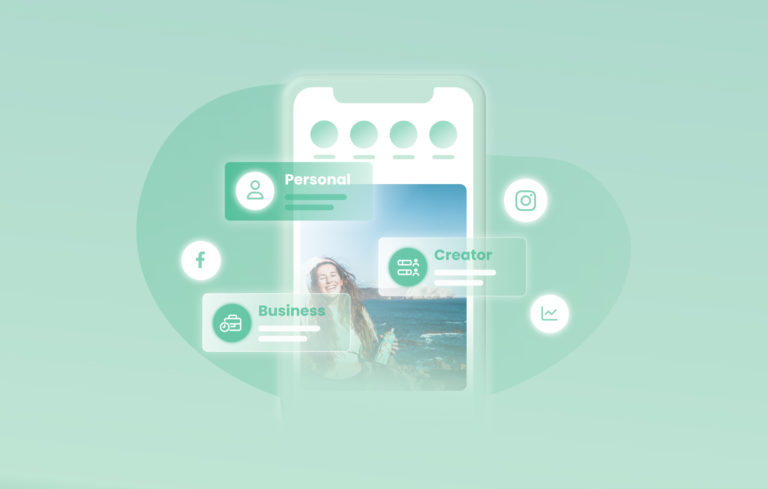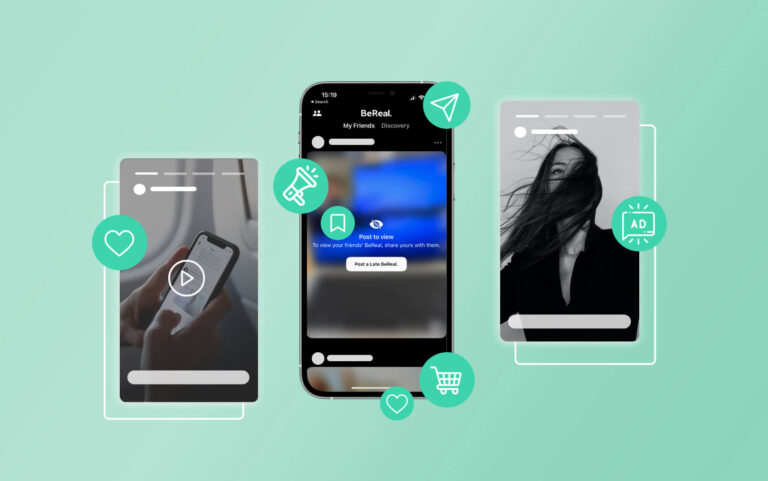In order to add your brand’s account in the UGC Manager, participate in Instagram campaigns as an influencer via our Creator Tool or use our Instagram Premium Analytics, you need to link your Instagram account with squarelovin. There are a few things to keep in mind to ensure this works smoothly. In this article you will learn everything you need to know.
FAQ
Why do I need to connect my Instagram Account with squarelovin?
The link between your account and our software gives us first-hand access to insights about your Instagram profile. This is the only way we can show you up-to-date and accurate data. If you use the UGC Manager, our software can also add comments on your behalf.
Connecting your account is mandatory in order for you to access all features of the squarelovin tools. If you do not grant the necessary authorizations, we cannot ensure that everything works smoothly.
Can the connection have a negative impact on my account?
No. squarelovin is an official Meta Business Partner and we use official interfaces from Instagram and Facebook to access your account.
If your account is linked in our tool, we will not be able to send direct messages or create posts on your behalf. Furthermore, we do not gain any insight into your personal data.
Alle Infos zum Thema Datenschutz bei squarelovin findest du hier: https://squarelovin.com/datenschutz/
Why am I being redirected to Facebook?
In 2012, Meta (then still Facebook) acquired the Instagram platform. Some processes, especially when it comes to verification, therefore run via Facebook.
To be able to use third-party tools, you must therefore link a Facebook Business Page to your Instagram Business or Creator account. This requirement comes from Meta and also applies to all squarelovin tools.
Step 1: Make sure your Instagram account is a creator or business account
To use any squarelovin tool, an Instagram Business account is required. Personal accounts do not have access to certain features that are required for the tools to function properly. Professional accounts (Business, Creator) provide access to analytics and insights into your followers and posts, allow tools to post or schedule content on your behalf and run ads, among other things.
Checking your account type in the Instagram App
Step 2: Make sure that your Instagram account is linked to a Facebook Business Page
Option 1: Checking the connection in Facebook
You can use the following steps in Facebook to check which of your Facebook Business Pages are linked to an Instagram account.
Option 2: Checking the connection in Instagram
To check the connection in the Instagram app, first open your profile and then tap on “Edit”. If a page is linked under the “Pages” menu item, everything is connected correctly. If there is no page there, please follow the steps in the app to add an existing page or create a new Facebook Business Page.
Step 3: Make sure that you are the administrator of the corresponding page
To be able to link an Instagram account with squarelovin, you must be the administrator of the associated Facebook Business Page. This requirement comes from Meta. There are two ways to check the roles and permissions.
Option 1: Checking Permissions in the Meta Business Suite
Option 2: Checking Permissions in the Facebook Professional Dashboard
If you do not yet have admin access to your company’s business page, contact the page administrator to have your role changed.
Step 4: Give or update all necessary permissions
One of the most common causes of connection issues is a lack of permissions between Facebook and squarelovin. It is important that all permissions are granted for all pages (even those that are not connected to squarelovin) when you are redirected to Facebook from our tool for the first time.
If authorizations are missing, we cannot find the channels that you manage.
You can use the following steps to revise authorizations you have already granted:
- Log in to the personal Facebook profile that has admin access with full control on the Facebook page.
- Click on the small drop-down arrow at the top right of your screen and then on Settings & privacy -> Settings.
- Go to “Business integrations” in Facebook.
Please note that these settings can be found on your Facebook profile and not in the Facebook page settings, so you must use Facebook as your profile to access them.
- Search for squarelovin in the list and select “View and edit”.
- Scroll down to the list of pages and make sure ALL boxes are selected (you may need to click on “Show all pages” to expand the list of pages and see the pages that need to be granted permissions). Now check all empty boxes.
This will not include all your pages, but this setting is required for the API to connect successfully.
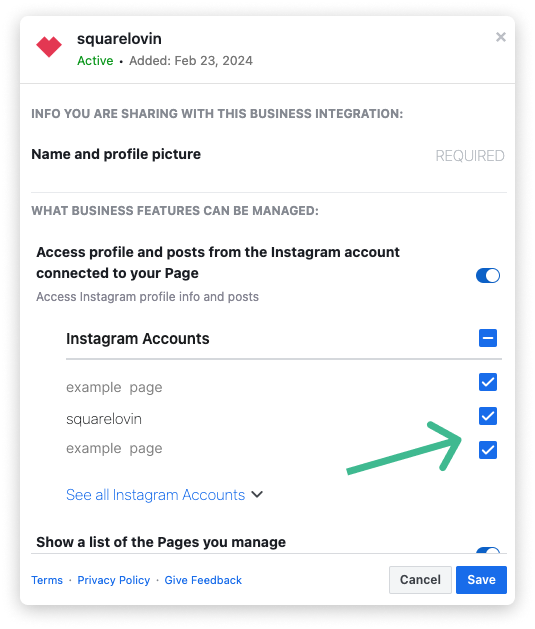 | 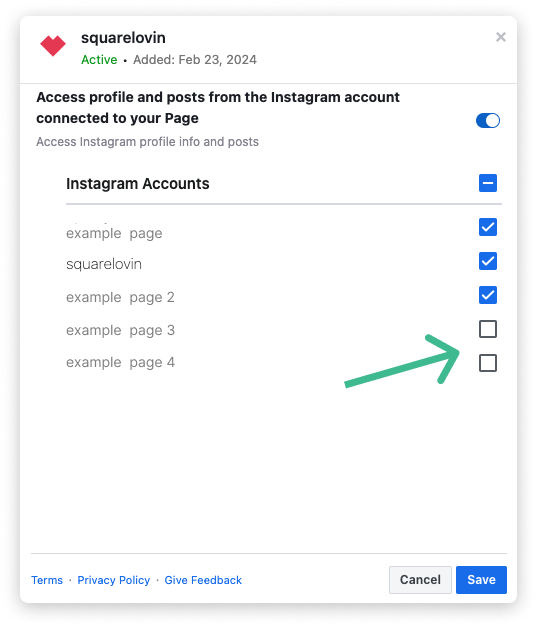 |
If you don’t see individual pages on the following screens, it means that you have previously given squarelovin permission to access all pages, which is the ideal setting. In this case, you do not need to check any pages here and instead simply restore the permission by following the steps to re-authorize the connection between squarelovin and Facebook/Instagram.
- Once you have selected all your accounts, click on “Save”.
- If you connect a Facebook page, go back to squarelovin and try to reconnect the page. If the page cannot be connected, please go to “Re-authenticate the connection between Facebook and squarelovin” below.
- If you are connecting an Instagram account, try connecting the account to squarelovin. If it still doesn’t work, you should follow the remaining steps in this article.
- If you connect a Facebook page, go back to squarelovin and try to reconnect the page. If the page cannot be connected, please go to “Re-authenticate the connection between Facebook and squarelovin” below.
Only if you have successfully completed all four steps described above will your Instagram account be displayed for selection for a connection with squarelovin. If you still have difficulties connecting, send us an email to wecare@squarelovin.com and we will be happy to help you!